Part 3: Common macOS/iOS specific instructions
FRB Template App: Applying the modified Workflow.
Common macOS and iOS steps
An common step for macOS / iOS is needed: creating an Xcode project inside of the Rust library project folder (rust/). This can be done using the cargo-xcode command.
This Cargo subcommand is used to generate all Xcode project files for Rust projects. It will also create a build rule that will be used to create a dynamic and a static library from the Rust library code in Xcode's build step. If you don't remember, take a look back and read the section Xcode Essentials.
To install the cargo-xcode command use:
cargo install cargo-xcode@1.5.0
After the installation of the command, create the Rust Xcode project. Make sure to be in the rust/ directory. From the project's root folder you may switch into the right directory:
cd rust
cargo xcode
cd ..
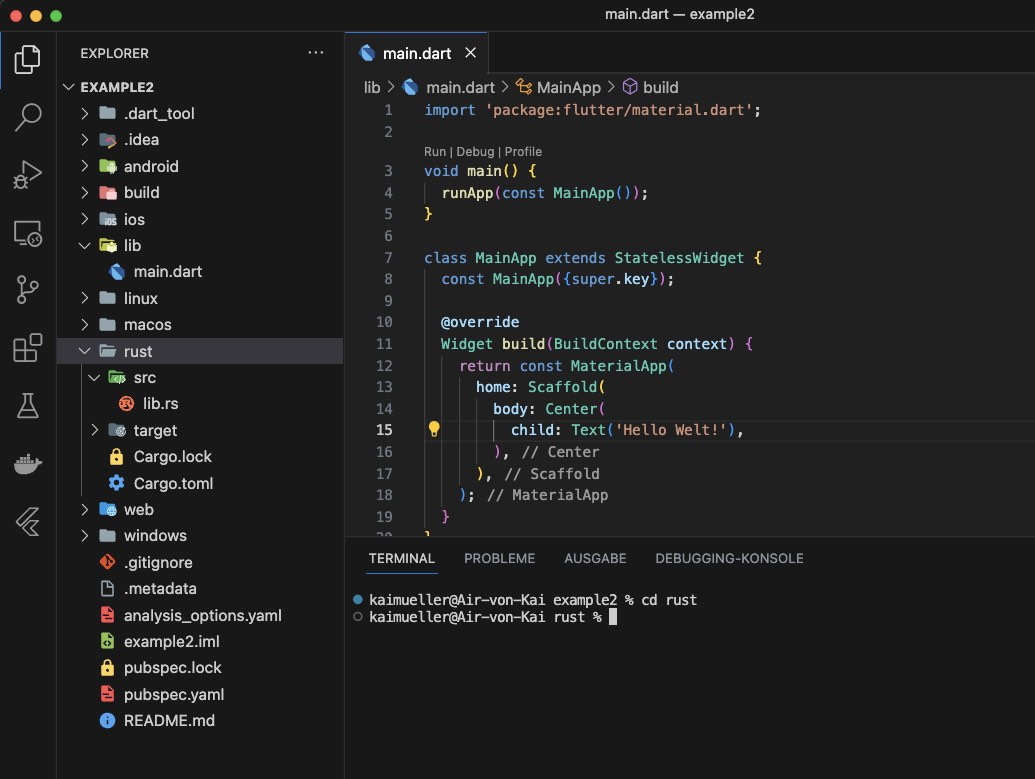
Before building the Rust Xcode Project (click to enlarge)
In this picture puzzle, you need to find the differences between two images. First, carefully examine the "before" image above ⬆️ - take note of all the details - and then look at the "after" image below ⬇️ and try to identify the differences.
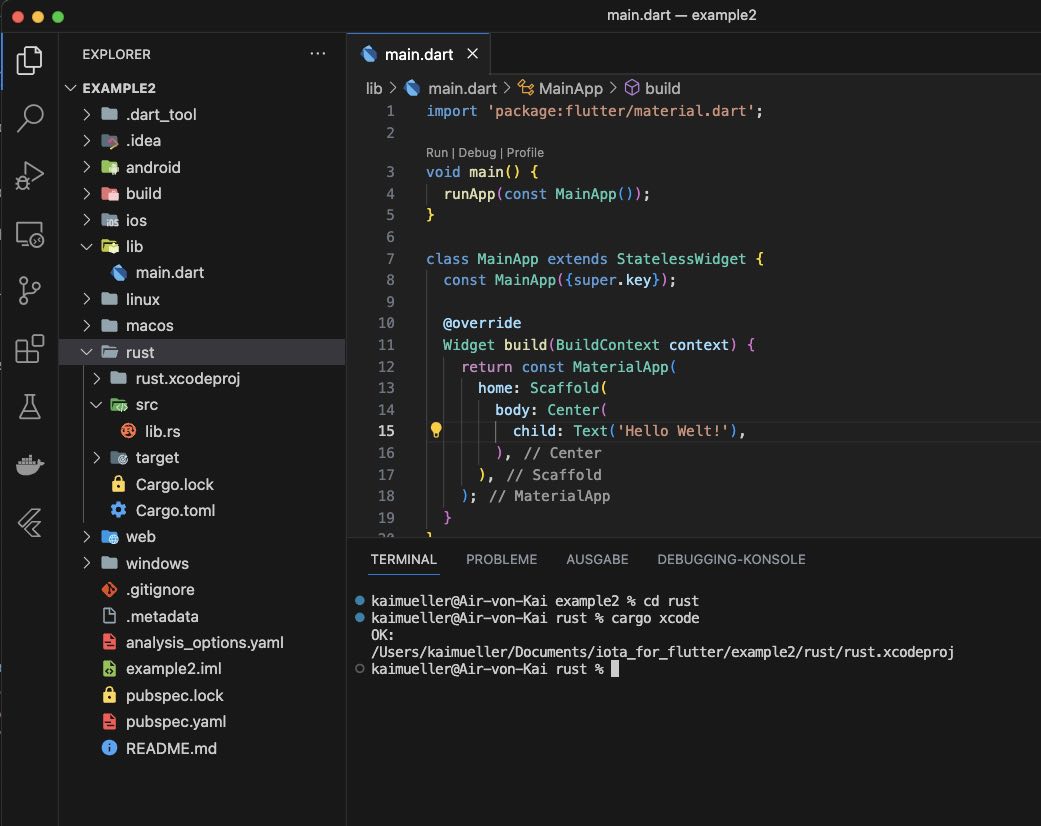
After building the Rust Xcode Project (click to enlarge)