Locations on the Filesystem
Exploring the File System in a Flutter Rust App: Key Considerations and Tips.
Motivation
When developing apps, especially those that involve file storage, it is important to know where these files can be stored within the app. This knowledge is crucial for both development and app verification.
In the Playground App, a snapshot file and a database file are stored within the app. This is needed for the usage of Stronghold and the Wallet. The creation and storage of these files are handled by the Rust library. However, the Rust library does not know where exactly these files should be stored.
To solve this problem, the Flutter code needs to determine the folder path and pass it to Rust. This is where the path_provider comes into play. This official Flutter package enables Flutter to find commonly used locations on the filesystem. It supports Android, iOS, Linux, macOS and Windows - but not all methods ("directories") are supported on all platforms. You can find a compatibility matrix on the path_provider page:
👉 Flutter Plugin Path Provider
Short Exercise
The installation and usage of the plugin are very simple and should be performed by you as a short exercise (Flutter only). Create a new app (e.g. "location_tester") and open it in VS Code:
flutter create --empty location_tester
cd location_tester
code .
Within your IDE, open a Terminal and install the plugin with the command:
flutter pub add path_provider
Then, copy the Path Provider Example and replace the content of your main.dart file by the example.
Practice
Launch the Flutter app on different platforms. You will see a bunch of buttons each refering to a certain directory.
Click on a button and observe the result. Then, try to locate the displayed file location:
- In the Android Emulator, open Android Studio and search for the specified directory in the Device File Explorer.
- For macOS and iOS, use Finder to open the corresponding directory. Tip: If you don't see hidden directories or files, use the keyboard shortcut
COMMAND + Shift + .to toggle the visibility.
Android
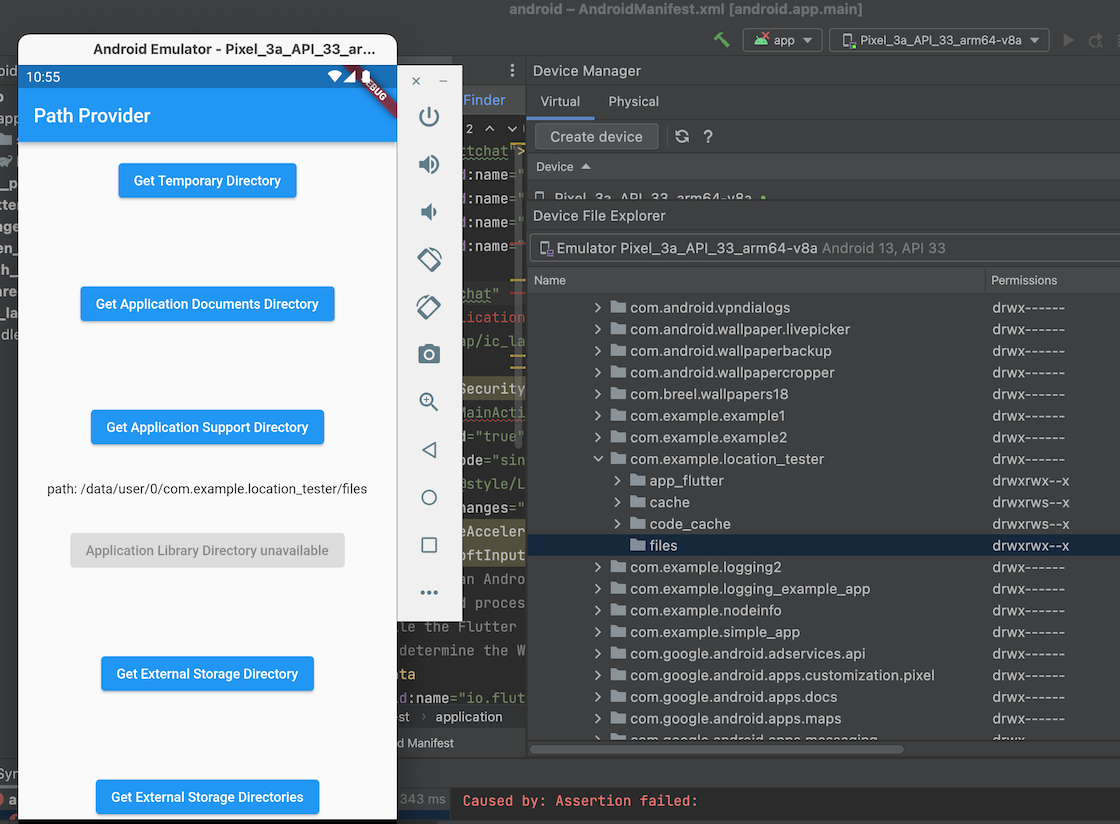
Result example on Android: Application Support Directory
macOS
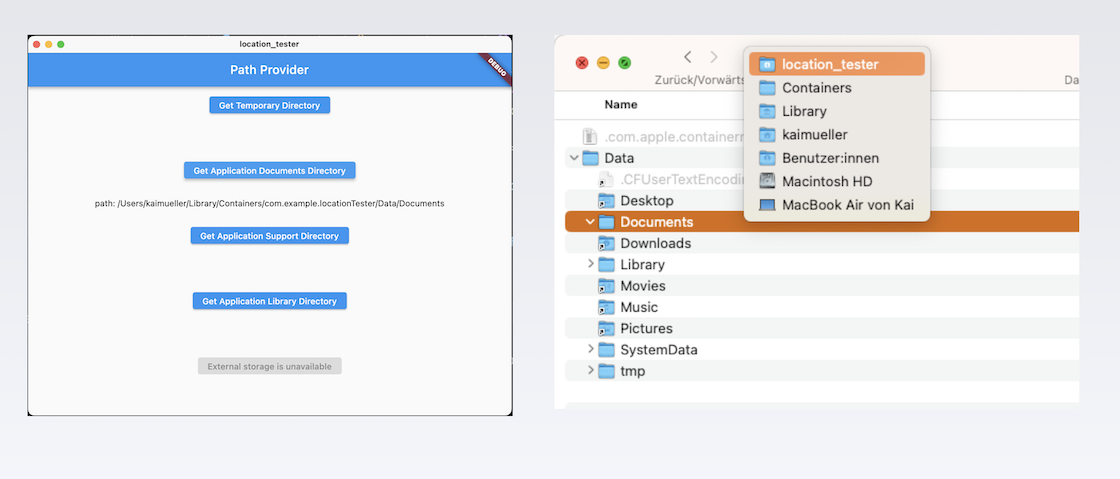
Result example on macOS: Application Documents Directory
iOS
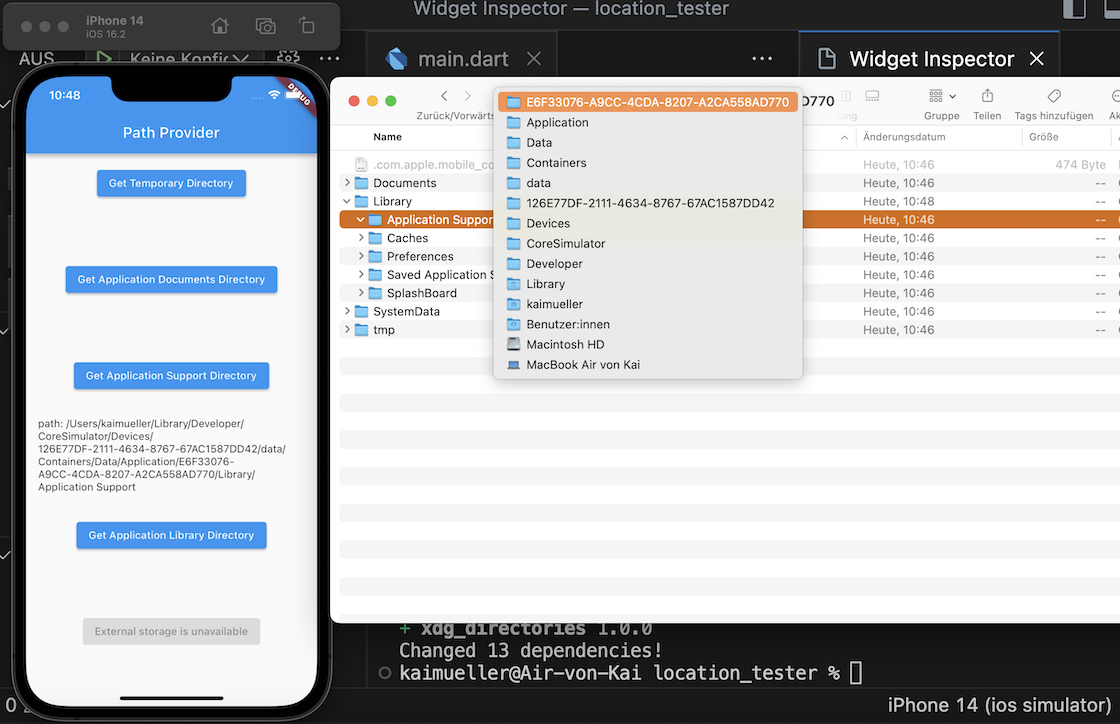
Result example on iOS: Application Support Directory
What is the appropriate directory?
I only focus here on the following two directories.
The Application Support directory is primarily used for storing permanent data and files that are used by the app but may not necessarily need to be visible to the user. It often contains configuration files, caches, and other data necessary for the smooth operation of the app. This directory is intended for app-specific and internal use.
On the other hand, the Application Documents directory is intended for data and files generated by the app or created by the user that should be accessible to the user. It is the recommended location for user data, such as user-created documents, images, or other files managed by the app. It is also typically associated with iCloud synchronization, which means that the data in this directory can be automatically synchronized with the user's other devices.
Playground App
Based on the information provided here, it follows that for storing the database and the snapshot file, only the Application Support directory is suitable. It is supported on all platforms.